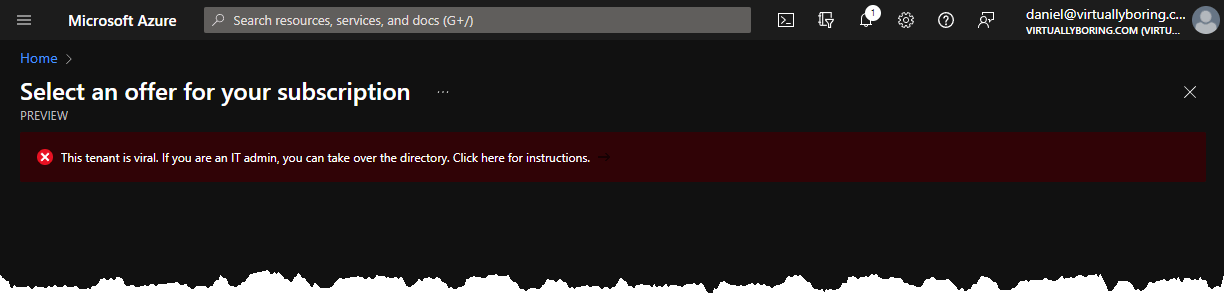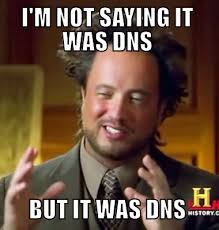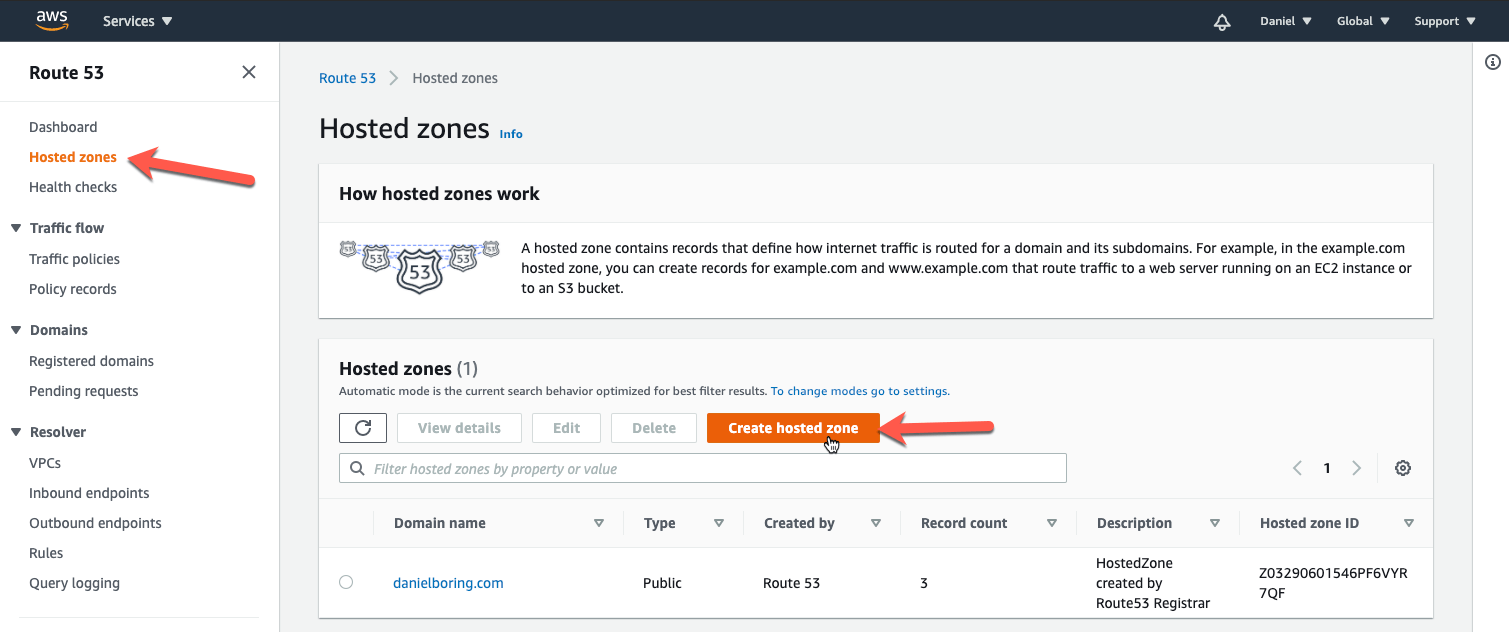I started this blog back in June of 2014 to play around with platforms like Joomla and WordPress. I wouldn’t be truthful if I didn’t say the GoDaddy Superbowl commercials didn’t sell me to start with GoDaddy to register my domain name and provide hosting. Over the years I haven’t had any major issues that caused long term outages, only a few hours sprinkled in every month with their Linux Hosting Essential with CPanel plan. With 2020 being my first year working in AWS I felt strongly to move my domain over to AWS Route 53 so I can start playing around with the AWS suite of services! That is the goal of this post is to walk through the transfer my domain and DNS from GoDaddy to AWS Route 53!
These instructions are specifically for GoDaddy but would work for any domain registrar provider you are using today. The screenshots would be different but the task would be the same. You have to switch back and forth between GoDaddy console and AWS Console quite a bit. I try to start the task stating if a console swap is need and where you should be. Working with DNS can be tricky as it can be a waiting game especially when dealing with external DNS replicated across the world (Time To Live – TTL). If doing this in a production environment make sure you do this during a low peak time and give yourself extra window of time to troubleshoot (and wait for DNS replication). It’s pretty easy and straight forward, but it’s DNS.
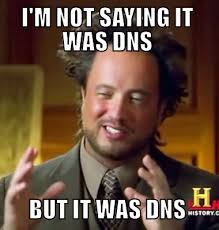
What exactly is Route 53? Route 53 is Amazon Web Services (AWS) highly available and scalable Domain Name System (DNS) service launched back in 2010. It has powerful traffic routing policies and health checks that you use depending on your use case. Route 53 has a default limit of 50 domain names however this limit can be increased by contacting AWS support.
Table of Contents:
Part 1: Migrate from GoDaddy DNS to AWS Route 53
Part 2: Migrate domain registered with GoDaddy to AWS Route 53
Part 1 – Migrate from GoDaddy DNS to AWS Route 53:
Step 1: Create AWS Route 53 Hosted Zone
What is a AWS Hosted Zone? Here is a snippet from the Route 53 FAQ:
A hosted zone is an Amazon Route 53 concept. A hosted zone is analogous to a traditional DNS zone file; it represents a collection of records that can be managed together, belonging to a single parent domain name. All resource record sets within a hosted zone must have the hosted zone’s domain name as a suffix. For example, the amazon.com hosted zone may contain records named www.amazon.com, and www.aws.amazon.com, but not a record named www.amazon.ca. You can use the Route 53 Management Console or API to create, inspect, modify, and delete hosted zones. You can also use the Management Console or API to register new domain names and transfer existing domain names into Route 53’s management.
First we must create the Hosted Zone in Route 53. This is so we can get our Amazon Name Servers for use in a later step. Go to Route 53 in the AWS console, then click Hosted Zones on the left column, then Create Hosted Zone:
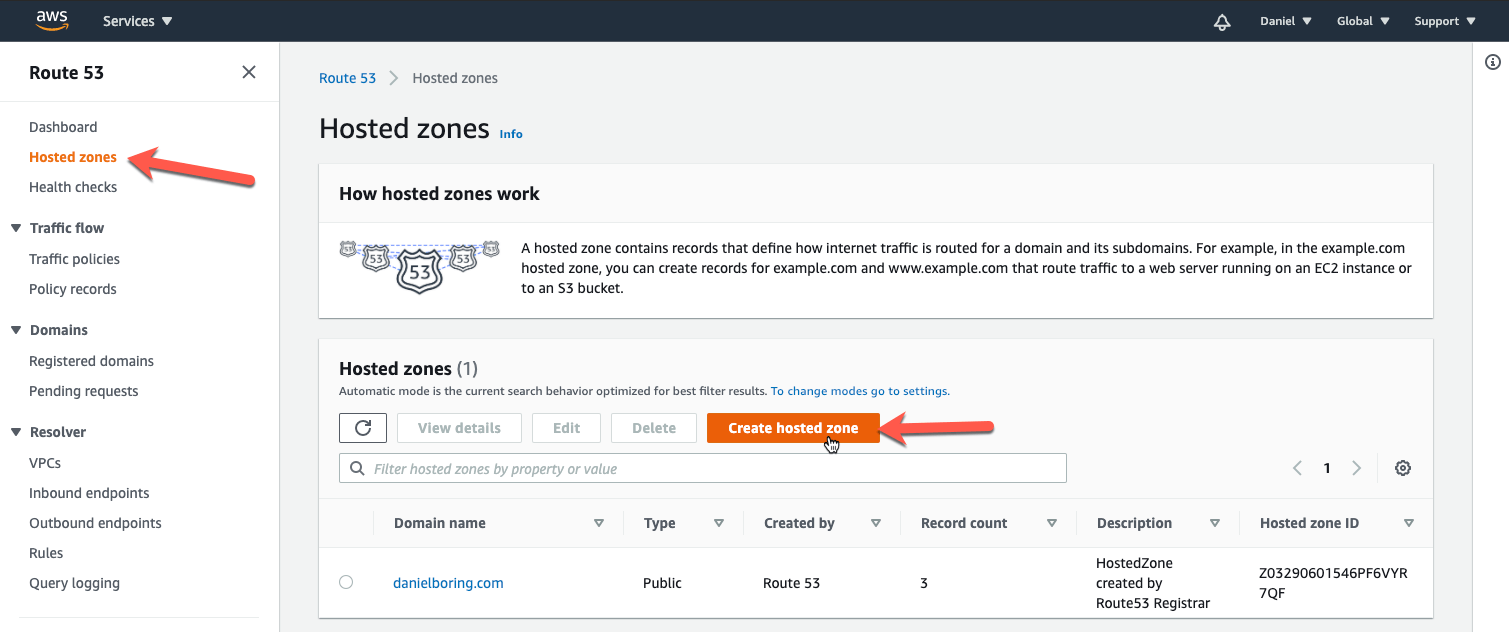
Read more…
Share this, be sociable!!
Like this:
Like Loading...